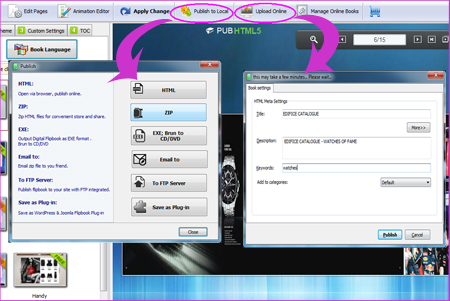- Browse
- Features
- Support
- Sign in
- Quick Upload
-
Go Premium
-
Quick Upload
- Features
- Support
- Go Premium
-
Sign in
-
CONVERT PDF TO ONLINE HTML5 BROCHURE FOR MOBILE DEVICES
Create cross-platform brochure to engage your customers on tablets, smartphones and e-Readers
More Amazing Examples Created by PubHTML5

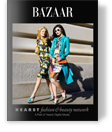

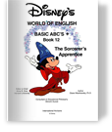
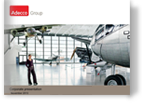
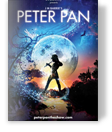

PUB HTML5 - Create Mobile Friendly HTML5 Brochures With Simple Clicks
PubHTML5 Video Tutorial
The use of tablet and mobile is rising at a high speed. And with the convenience of tablets and smartphones, mobile users prefer to entertain themselves anywhere rather than fixed in front their desktop computers. They use mobile devices to watch movies, listen to music, play games and do shopping. According to the analysis released by the technology researcher – IDC, sales on tablets has overtaken that on PC.
Digital content is being largely digested on mobile devices and many businesses have readjusted their digital marketing for optimized ROI. Now it is a common way to publish mobile-optimized digital brochures for leading and sales. Old style of Flash based digital publishing software fails to meet the rules of the new marketing game. What really helps businesses out of this embarrassing situation is HTML5 brochures builder software.
Time is extremely precious as for marketing too. And the truth is: time and tide wait for no man. You seize this opportunity, or you lose. Publishing mobile-ready online brochures of your own should not be the barrier that cripples your business. So why not you just focus on the marketing content and design, and leave the rest for us? Just make full use of PUB HTML5! And with this HTML5 brochures builder, you can publish attractive tablet friendly brochures in a few steps.
4 Steps to Convert PDF to Mobile-optimized HTML5 Page Flip Brochure
1. Launch & Login
Start PUB HTML5 digital brochure publishing program, and click "Online" and select "Login". When the Login window pops up, input your account to login. If you do not have an account yet, you should create a new one first.
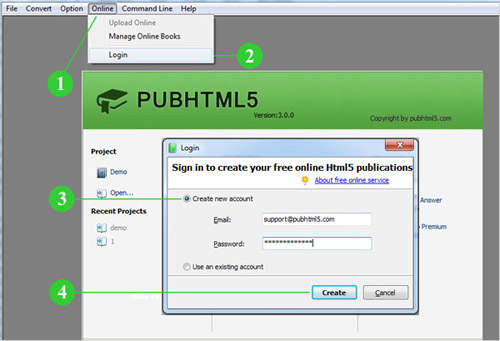
2. Import PDF Edition
When you get your brochure content ready in PDF or Office format, click "Import File" to and browse the brochure. Then you can define import settings such as page quality and size. Then click the "Import Now" button to load the source file.
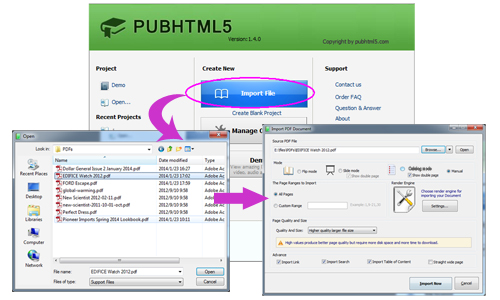
3. Design Outlook & Add Interactivities
In the Design interface, you can customize the outlook and style with template, theme and other settings. Besides, you can add multimedia, animation and interactions to the brochure by using Page Editor and Animation Editor.
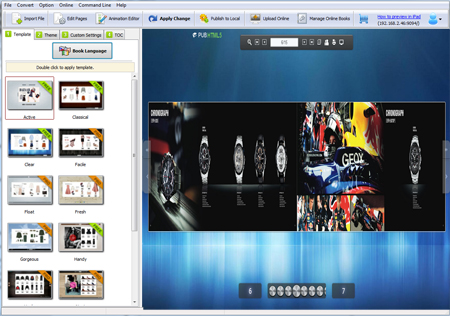
4. Publish HTML5 Mobile Brochure
You have two options to publish the brochure for mobile devices. On one hand, you can click "Publish to Local" to publish it in HTML and upload to your own server. On the other hand, you can click "Upload Online" to directly publish the brochure to PUB HTML5 Cloud Platform.