If you want to show many pictures in one page in your flipbook, you can add an image slideshow for these pictures. Image Slideshow will make your flipbook more engaging and vivid. Just follow below procedures to add an image slideshow for your pictures.
Step1. Import a PDF file to create a page flipping book.
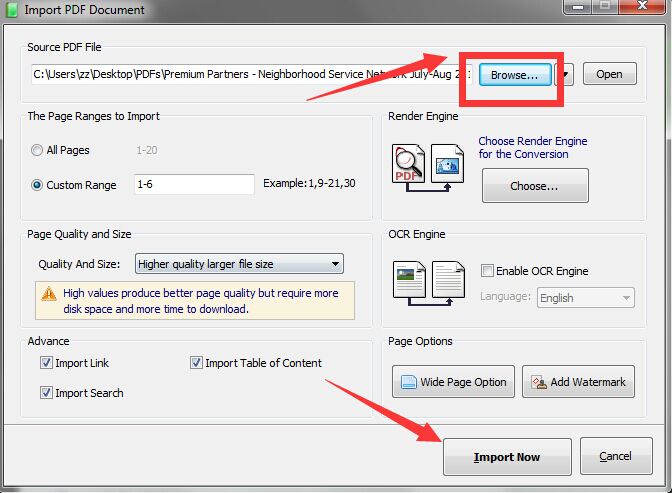
Step2. Open Animation Editor tool.
Step3. Add an image slideshow.
Click Slide Show button and choose one of slide show types, browse one or many pictures from your computer and click Open. Last, click Save and Exit and the image slide show will be created.
~2015-11-25~10-11-56$$qhp$$.jpg)
~2015-11-25~10-12-03$$qhp$$.png)



