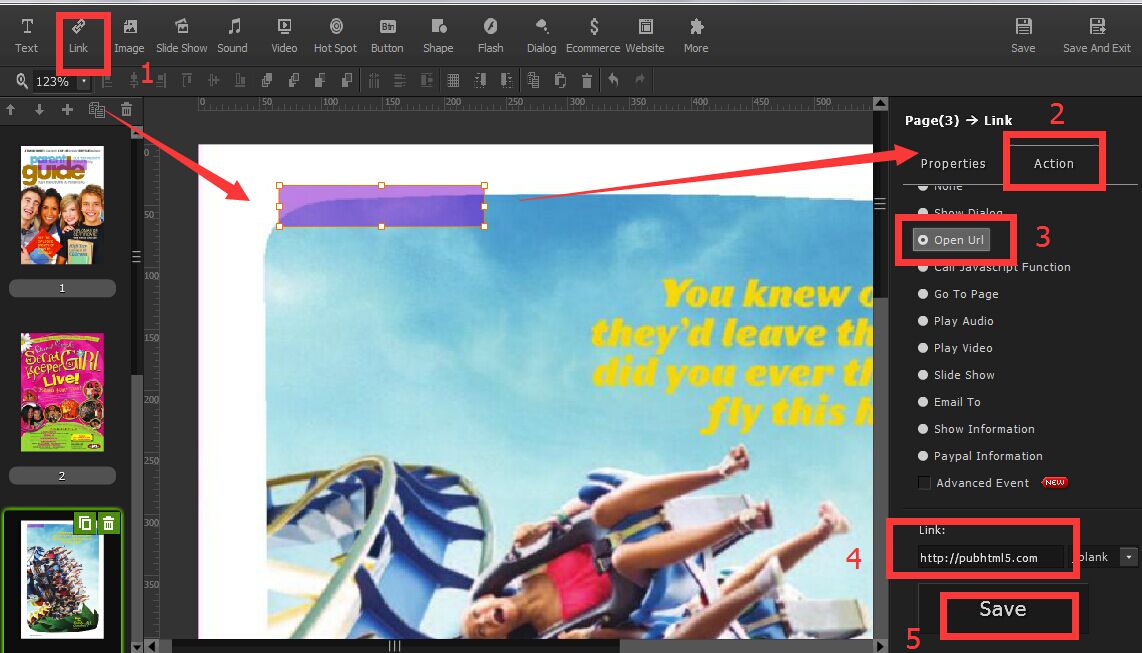Users can add some links to the flipbook. When readers click the link area, they will automatically go to the link page. It’s easy to add some links, just follow below steps.
Step1. Create A Flipbook.
Import the PDF file and convert it into a page flipping book.
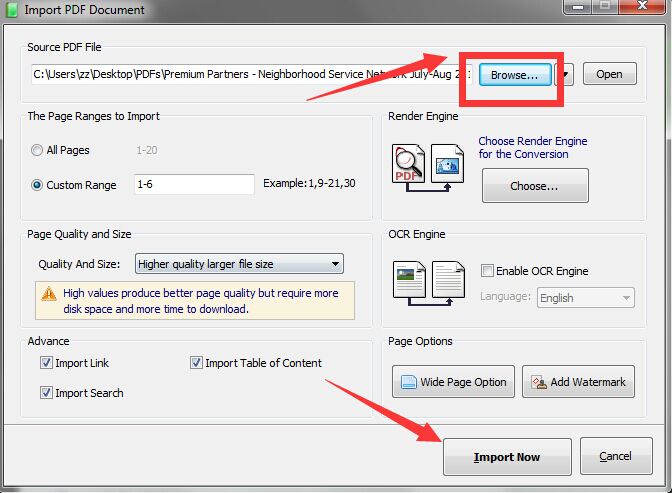
Step2. Open Animation Editor.
Click Animation Editor option on the main toolbar to enrich your digital contents.
~2015-11-24~15-11-54$$qhp$$.png)
Step3. Set an Action for the Link
Click the Link option to create a link area for the flipbook. you can customize the link in Properties and then set an action for the link as Open URL. At this time, you need to write the link in the blank and then click Save button to save your settings. When readers will go to the link page when they click the link area.