You can add videos in your flipbook in the following way:
Step1. Open PubHTML5 and import your PDF or image file.
~2015-11-25~09-29-03$$dml$$.png)
Step2. Click on the “Animation Editor” button on the top toolbar.
~2015-11-25~09-29-25$$dml$$.png)
Step3. Go to the page you wish to edit. Find the “Video” icon and choose one of video options (HTML5 Video, YouTube and Vimeo).
Step4. Place the video wherever you wish by drag’ n drop.
~2015-11-25~09-29-52$$dml$$.png)
Step5. If you choose the “HTML5 Video” option, upload your video by clicking the “Browse” button on the “Properties” panel.
If you choose the “YouTube” or “Vimeo” option, input the video ID.
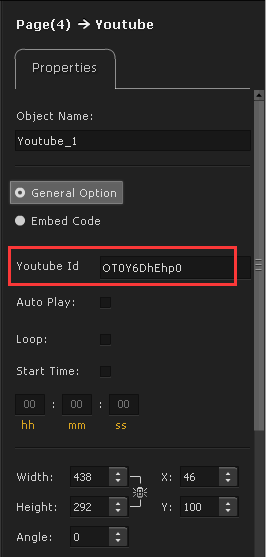
Step6. Click the “Save And Exit” button on the top-right corner and you’re done.




