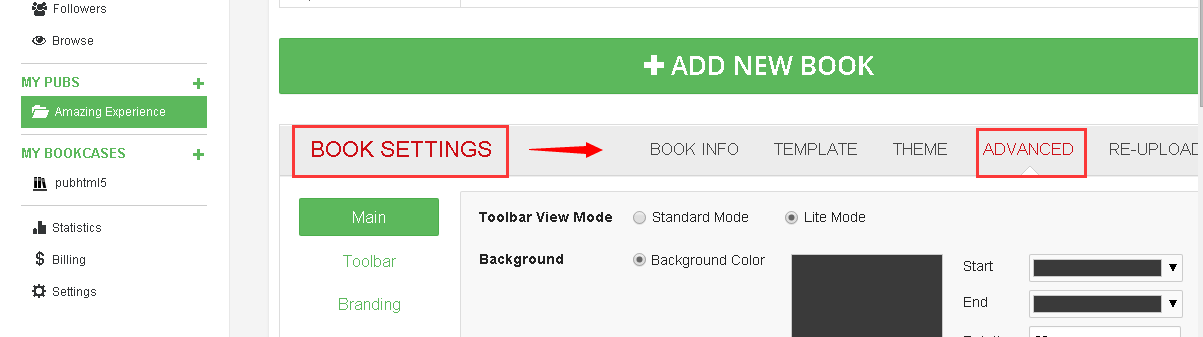Flipbooks with loose leaf are popular among the digital publishing formats for its great flexibility. You can make your digital flipbooks display in this format easily and quickly with the help of PubHTML5.
Step1. Sign in with your PubHTML5 account.
You can sign in with your existing social media accounts, such as Facebook and Google. Of course, if you have a PubHTML5 account, you can sign in with your account immediately, if not, you can sign up to log in your account.
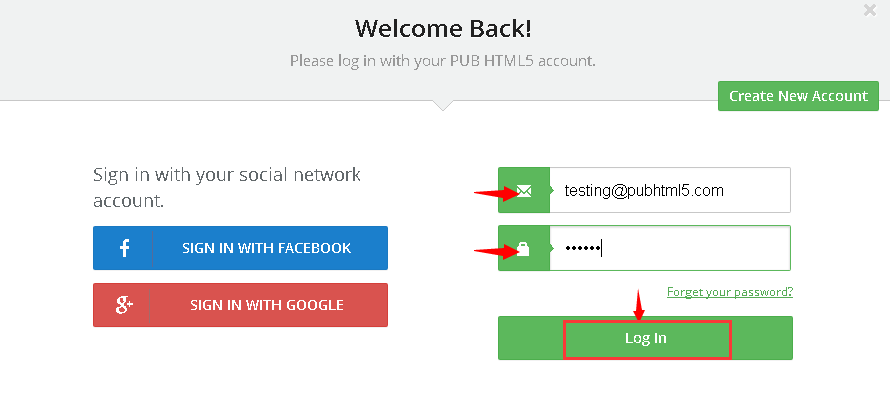
Step2. Find the book you wish to design.
Click “MY PUBS” to find the book you want to edit and then click the “General Settings” button to enter the BOOK SETTING interface.
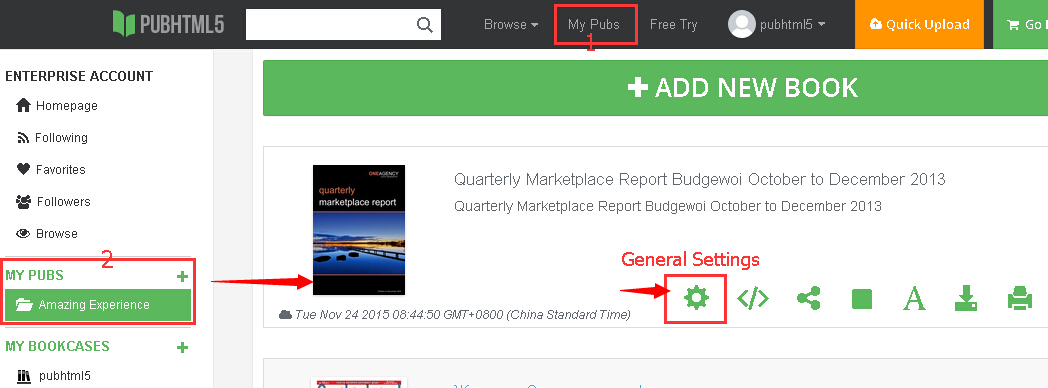
Step3. Set loose leaf for your flipbook.
You just need to click “ADVANCED” button firstly. Then you need to open dropdown list of “Loose Leaf” and thirdly choose to “Enable” Loose Leaf. And finally please don’t forget to click “Save and Close” to save all the settings.